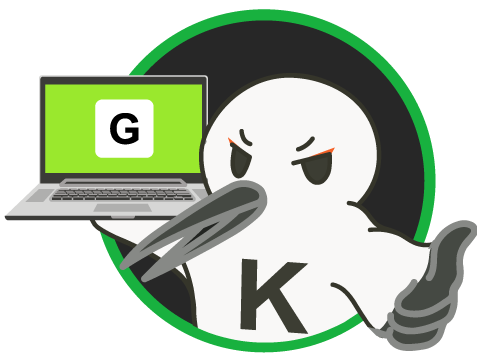アプリ開発を楽しむ【#18:投稿詳細ページをつくる】React+Redux+TypeScript
前回までの記事 アプリ開発を楽しむ【#1:アプリの概要】 アプリ開発を楽しむ【#2:環境構築1(React+TypeScript)】 アプリ開発を楽しむ【#3:環境構築2 (ESLint+Prettier)】 アプリ開発を楽しむ【#4:ヘッダー】 アプリ開発を楽しむ【#5:MyTogoList】 アプリ開発を楽しむ【#6:Reduxで状態管理1】 アプリ開発を楽しむ【#7:Reduxで状態管理2】 アプリ開発を楽しむ【#8:Google Map API】 アプリ開発を楽しむ【#9:新規追加モーダルUI(togo)】 アプリ開発を楽しむ【#10:Google Mapから座標を取得】 アプリ開発を楽しむ【#11:Togoの追加】 アプリ開発を楽しむ【#12:Togoの編集1】 アプリ開発を楽しむ【#13:Togoの編集2】 アプリ開発を楽しむ【#14:カスタムフック】 アプリ開発を楽しむ【#15:ルーティングの設定】 アプリ開発を楽しむ【#16:Mapページをつくる】 アプリ開発を楽しむ【#17:投稿一覧ページ他をつくる】
今回は、投稿詳細ページをつくっていきたいと思います。
完成イメージは次のとおりです。
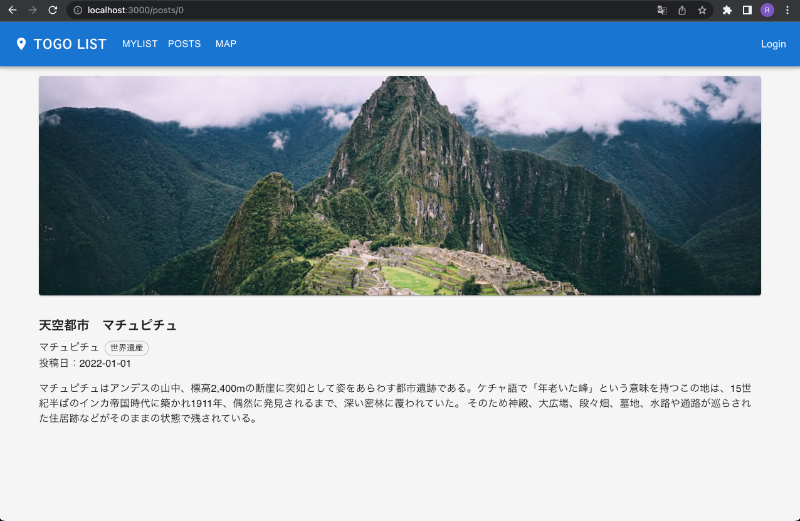
今回やること
- PostDetailコンポーネントの作成
- OnePostページにPostDetailを表示
1.PostDetailコンポーネントの作成
frontend/app/src/components/post/PostDetail.tsxを次のようにつくります。
import React, { useEffect } from 'react';
import { Box, Chip, Paper, Grid, Typography } from '@mui/material';
import { useDispatch, useSelector } from 'react-redux';
import { getPostList, initialState } from '../../redux/postSlice';
import { RootState } from '../../redux/store';
import Error from '../Error';
import samplePostList from '../../sampleData/posts';
interface PostDetail {
togoId: number;
}
const PostDetail: React.FC<PostDetail> = ({ togoId }) => {
const dispatch = useDispatch();
const { postList } = useSelector((state: RootState) => state.post || initialState);
useEffect(() => {
dispatch(getPostList(samplePostList));
}, [dispatch]);
const post = postList.filter((item) => item.togo.id === togoId);
if (!post.length) {
return <Error />;
}
return (
<>
<Paper
sx={{
position: 'relative',
backgroundColor: 'grey.300',
color: '#fff',
mb: 4,
backgroundSize: 'cover',
backgroundRepeat: 'no-repeat',
backgroundPosition: 'center',
backgroundImage: `url(${
post[0].image ? post[0].image : 'https://source.unsplash.com/random'
})`,
}}
>
<Box
sx={{
position: 'absolute',
top: 0,
bottom: 0,
right: 0,
left: 0,
}}
/>
<Grid container>
<Grid item md={6}>
<Box
sx={{
position: 'relative',
height: { xs: '250px', md: '350px' },
}}
/>
</Grid>
</Grid>
</Paper>
<Typography variant="h6" gutterBottom sx={{ fontWeight: 'bold' }}>
{post[0].title}
</Typography>
<Box component="div" sx={{ display: 'inline' }}>
{post[0].togo.location}
</Box>
<Box component="div" sx={{ display: 'inline', ml: 1 }}>
<Chip label={post[0].togo.tag} variant="outlined" size="small" />
</Box>
<Box component="div" sx={{ display: 'flex' }}>
投稿日:{post[0].publishedAt}
</Box>
<Box component="div" sx={{ mt: 2 }}>
{post[0].description}
</Box>
</>
);
};
export default PostDetail;
受け取ったpropsのtogoidを元にStoreのpostListから該当のpostを表示させています。
2.OnePostページにPostDetailを表示
import { Container } from '@mui/material';
import { useParams } from 'react-router-dom';
import PostDetail from './post/PostDetail';
const OnePost = () => {
const { id } = useParams();
return (
<Container maxWidth="lg" sx={{ pt: 2 }}>
<PostDetail togoId={Number(id)} />
</Container>
);
};
export default OnePost;
useParamsを使うとURLからidを取得できるようになります。 App.tsxで設定している下記の部分で「:id」としているのでconst { id } = useParams()で取得できます。
<Route path="/posts/:id" element={<OnePost />} />
もし、App.tsxで次のように書いていたら、const { post_id } = useParams()で取得ができます。
<Route path="/posts/:post_id" element={<OnePost />} />
そして、URLから取得したidをPostDetailコンポーネントにpropsとして渡しています。
今回は以上となります。 これで、投稿一覧から投稿詳細ページへ、Mapページのマーカーから投稿詳細ページにページ遷移できるようになりました。
コードはGitHubに置いてありますのでよければ参考にしてください。 mainブランチは常に最新のものになります。 今回の内容はblog_18のブランチを参照してください。 https://github.com/KINE-M/togo_app